First thing to consider before attempting to install another operating system on the Jolla Tablet, is to check that it won't brick the device. SecureBoot could cause this to happen, if the new OS is not signed (maybe... this is shady area to me).
It got advice on how to find if SecureBoot is enabled in the first place. It was plain: attach a keyboard to the tablet and press F2 when the device is booting. This makes the UEFI/BIOS setup screen appear. The following photos show how I found my way around the settings to disable the SecureBoot feature (it could be done, thankfully!). EDIT - important notice: to disable Secure Boot, you first need to set a supervisor password (see picture 2.)! Thanks to @Morpog for noting this!
1. BIOS settings, navigate left using cursor keys to "Security"
2. Select the topmost "SecureBoot Configuration" using Enter key
3. Change value to "Disabled"!
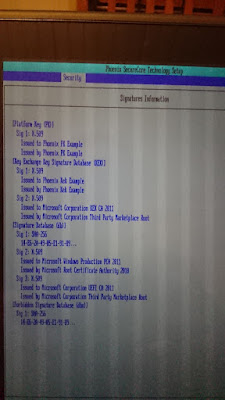
4. Optionally, you can check what keys are in store for SecureBoot-enabled OS selection. This only seems to support Microsoft...
The experiment no.1. is success! Let's see next if the Sailfish OS can be installed on a SD card and be used to boot the tablet.
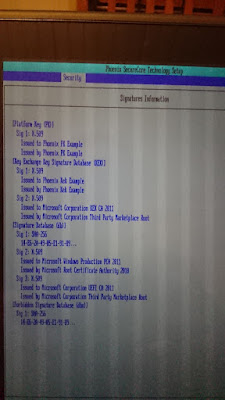 4. Optionally, you can check what keys are in store for SecureBoot-enabled OS selection. This only seems to support Microsoft...
4. Optionally, you can check what keys are in store for SecureBoot-enabled OS selection. This only seems to support Microsoft...
No comments:
Post a Comment